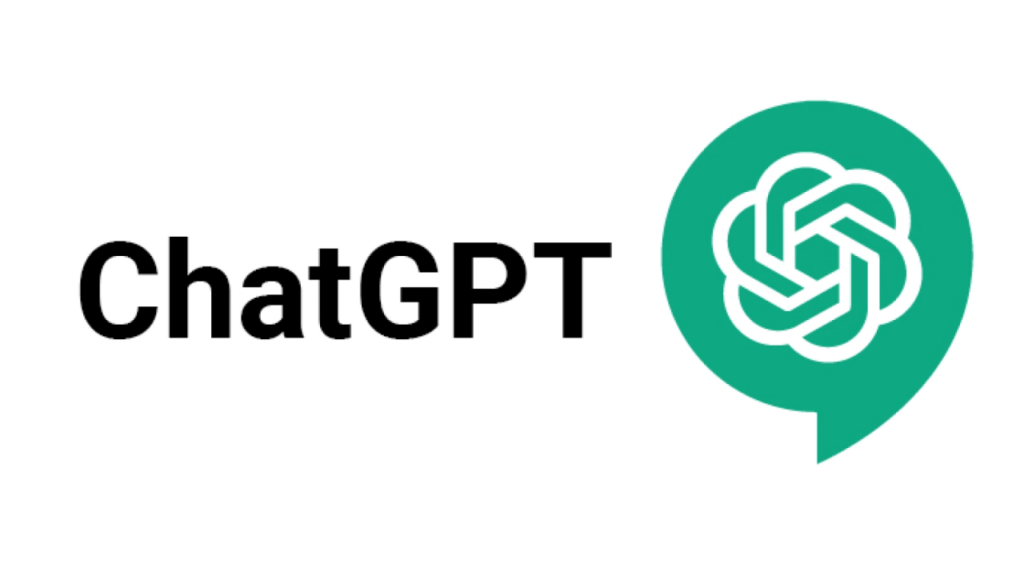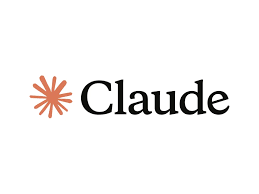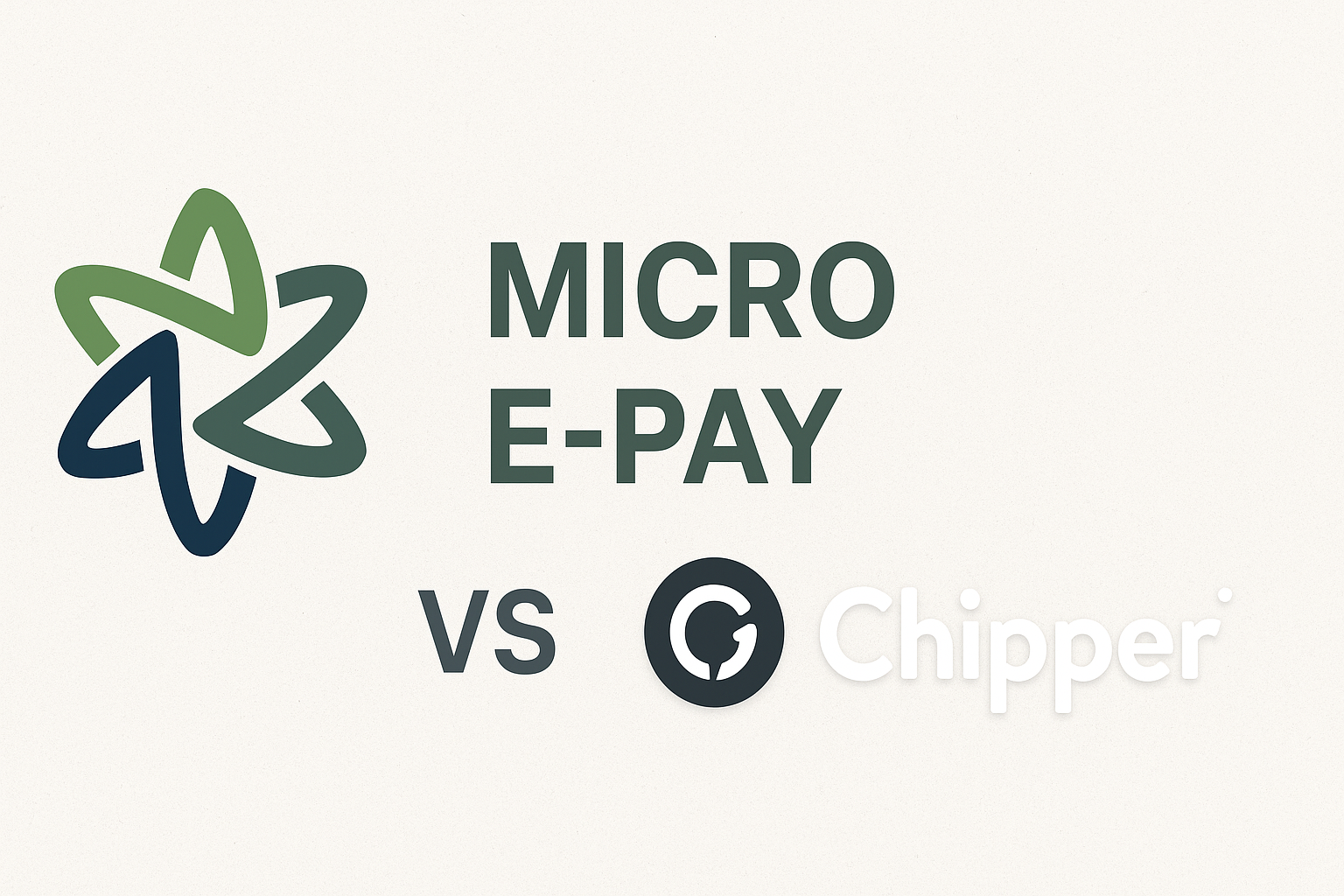How to Verify Your PayPal Account in Nigeria Using a Micro E-pay Dollar Card | Step-by-Step Guide

Joseph Braide
January 11, 2025

Verifying your PayPal account with a Micro E-pay dollar card involves a few steps. Here's a step-by-step guide to help you through the process:
Step 1: Log in to Your PayPal Account
-
Go to the PayPal website and log in to your account.
-
If you don't have an account yet, you'll need to create one by clicking on the "Sign Up" button and following the instructions.
Step 2: Navigate to the Wallet Section
-
Once logged in, click on the "Wallet" tab at the top of the page.
-
This will take you to a section where you can manage your payment methods and view your balance.
Step 3: Link Your Micro E-pay Dollar Card
-
In the "Wallet" section, click on the option to "Link a card" or "Link a debit or credit card."
-
Enter the details of your Micro E-pay dollar card, including the card number, expiration date, and CVV code.
-
Click "Link Card" to add it to your PayPal account.
Step 4: Confirm Your Card
-
After linking your card, PayPal will make two small temporary charges (usually less than $1 each) to your Micro E-pay dollar card.
-
These charges will appear on your card statement and will be used to confirm that you own the card.
Step 5: Check Your Card Statement
-
Wait a few days for the charges to appear on your Micro E-pay dollar card statement.
-
Once the charges appear, note the exact amounts.
Step 6: Enter the Confirmation Code
-
Go back to your PayPal account and navigate to the "Wallet" section.
-
Find your Micro E-pay dollar card in the list of payment methods and click on it.
-
You will be prompted to enter the two small charge amounts that PayPal made to your card.
-
Enter the amounts exactly as they appear on your statement and click "Confirm."
Step 7: Verification Complete
-
Once you've entered the correct amounts, PayPal will confirm that your Micro E-pay dollar card is verified.
-
Your PayPal account is now verified, and you should have full access to all features, including sending and receiving payments.
Additional Tips:
-
Check for Fees: Be aware that some prepaid cards may have fees associated with certain transactions. Check with your card issuer for details.
-
Customer Support: If you encounter any issues during the verification process, you can contact PayPal customer support for assistance.
By following these steps, you should be able to successfully verify your PayPal account using a Micro E-pay dollar card.